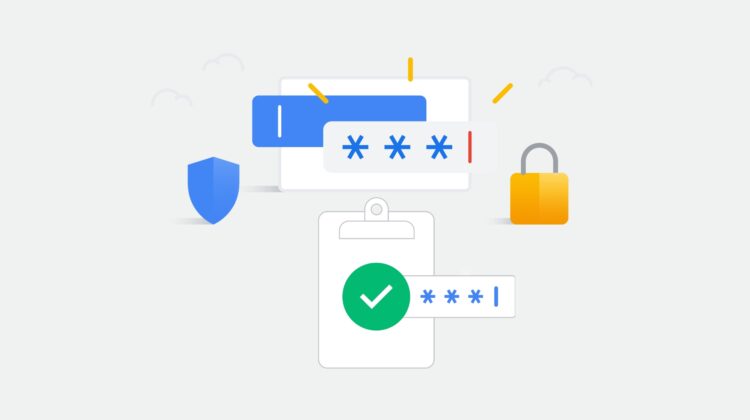In today’s digitally connected world, keeping your online accounts secure is more important than ever. Google, like many other tech giants, offers various tools to help protect your information. One such tool that often causes a bit of confusion is the “App Password.” You might have encountered this term when trying to connect a third-party application or device to your Google Account.
So, what exactly is a Google App Password, and why would you use it instead of your regular Google Account password? Let’s break it down.
What is a Google App Password?
Sponsored
A Google App Password is a 16-digit passcode that gives a non-Google app or device permission to access your Google Account. It’s a unique password that you generate specifically for one app or device. Think of it as a special key designed for a particular lock, rather than your master key that opens everything.
This is different from your primary Google Account password, which you use to sign in to Google services like Gmail, Google Drive, or YouTube directly.
Why Use an App Password Instead of Your Regular Password?
The primary reason for the existence of App Passwords is enhanced security, especially when dealing with apps that don’t support modern security standards like “Sign in with Google” or OAuth 2.0.
Here’s why they are beneficial:
- Protects Your Main Password: When you use an App Password, you’re not sharing your main Google Account password with the third-party app. If that app’s security is compromised, your primary Google password remains safe. This is crucial because if an attacker gets your main password, they could potentially access all your Google services.
- Works with Less Secure Apps: Some older apps or devices might not be built to handle Google’s more advanced security measures, including two-step verification (2SV/MFA). For these apps to access your Google Account, they need a way to bypass the usual 2SV prompt. App Passwords provide this access without forcing you to lower your account’s overall security level.
- Granular Control: You can create a unique App Password for each app or device. This means if you no longer want a specific app to have access, you can simply revoke its App Password without affecting other apps or your main account. You don’t have to change your main password and update it everywhere.
- No Need to Disable 2-Step Verification: App Passwords allow you to keep 2-Step Verification active on your Google Account (which is highly recommended!) while still using apps that don’t natively support it. You get the best of both worlds: strong account security and compatibility with a wider range of applications.
In essence, App Passwords act as a bridge, allowing less secure applications to access your Google Account data in a more controlled and secure manner, without you having to expose your main account credentials or disable crucial security features.
How to Create a Google App Password
Creating an App Password is a straightforward process. Here’s how:
- Ensure 2-Step Verification is On: You can only create App Passwords if 2-Step Verification is enabled for your Google Account. If it’s not, you’ll need to set that up first.
- Visit the App Passwords Page: Go directly to your Google Account’s App Passwords settings by visiting this link: https://security.google.com/settings/security/apppasswords
- You’ll likely be asked to sign in to your Google Account again for security reasons.
- Select the App and Device:
- At the bottom of the page, you’ll see options to “Select app” and “Select device.”
- Choose the app (e.g., Mail, Calendar, Contacts, YouTube) or select “Other (Custom name)” if your app isn’t listed and give it a recognizable name (e.g., “Outlook Calendar on my Windows PC”).
- Choose the device you’re creating the password for (e.g., iPhone, Windows Computer, Mac).
- Generate the Password: Click the “Generate” button.
- Copy and Use the Password:
- A 16-digit App Password will be displayed on your screen (usually in a yellow bar).
- Important: Write this password down or copy it immediately. Once you close this window, you won’t be able to see this specific password again (though you can always generate a new one).
- Go to the settings of the app or device you want to connect to your Google Account. When it asks for your password, enter this 16-digit App Password instead of your regular Google password.
- Do not include the spaces if you’re typing it – enter all 16 characters together.
And that’s it! The app or device should now be able to access your Google Account securely. Remember to manage your App Passwords by revoking any you no longer use.
By understanding and utilizing App Passwords, you can maintain a high level of security for your Google Account while still enjoying the convenience of connecting it to various applications and devices.
Still don’t get how to Generate App Password? Watch this tutorial video by Funda Of Web IT:
Note: When using your app password, enter it without any spaces—just a continuous string of 16 characters. Although Google displays the password with spaces for easier reading, the spaces should not be included when typing it into the app or device.