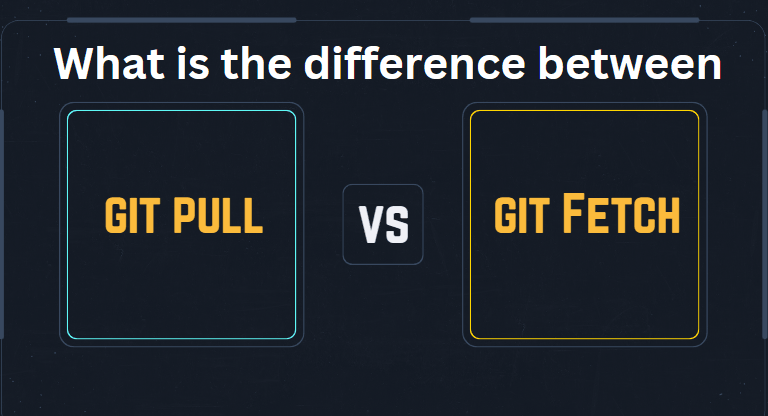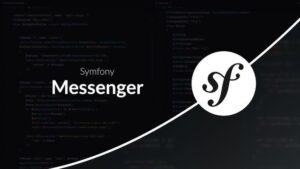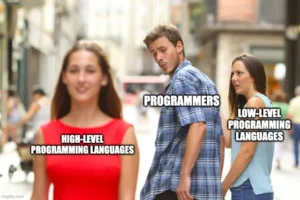When working with Git, two commands you’ll use frequently are git fetch and git pull.
At first glance, they seem similar — both bring changes from a remote repository to your local machine.
However, understanding the difference between them is crucial if you want to avoid mistakes, conflicts, and confusion.
Sponsored
In this guide, we’ll break down:
- What
git fetchandgit pullactually do, - The key differences between them,
- When you should use each,
- Common mistakes and best practices.
By the end, you’ll feel confident knowing exactly which Git command to use in different scenarios.
What Is Git Fetch?
git fetch is a command that downloads new data from a remote repository, but does not automatically merge that data into your current working files.
In simple terms:
- Fetch pulls the latest commits, branches, and tags from the remote,
- But it leaves your working directory exactly as it was.
You now have the latest information available locally, but no files have been changed or updated yet.
Quick Example
git fetch originThis command fetches the latest updates from the remote called origin but doesn’t merge them into your local branch.
What Happens Behind the Scenes?
- Git contacts the remote repository.
- It downloads any new commits, references, branches, etc.
- It stores them in your local
.gitdirectory underremotes/origin/. - Your local working directory remains untouched.
To learn more about
git fetchand explore its advanced options, check out the official Git documentation
What Is Git Pull?
git pull is essentially two Git commands in one: It does a fetch, and then automatically merges the changes into your current branch.
In simple terms:
- Pull gets the latest data AND immediately integrates it into your project.
Quick Example
git pull origin mainThis command:
- Fetches the latest commits from the
originremote’smainbranch. - Merges them into your currently checked-out branch.
What Happens Behind the Scenes?
- Git performs a
git fetch. - Git then runs
git mergeto incorporate the updates into your branch. - If changes conflict, Git will ask you to resolve the conflicts.
Key Differences Between Git Fetch and Git Pull
| Feature | Git Fetch | Git Pull |
|---|---|---|
| Downloads new data | ||
| Automatically merges changes | ||
| Changes working files immediately | ||
| Safer (no risk of conflict) | ||
| Requires manual merge later |
When Should You Use Git Fetch?
Use git fetch when you want to:
- See what’s changed on the remote before merging,
- Review updates carefully without affecting your local work,
- Avoid unwanted merge conflicts,
- Stay informed about changes on other branches.
Think of git fetch like checking your email without reading or replying — you’re just downloading the inbox contents.
Example Workflow with Git Fetch
- Fetch the updates:
bash git fetch origin - Compare differences:
bash git diff origin/main - Merge manually when ready:
bash git merge origin/main
When Should You Use Git Pull?
Use git pull when you:
- Want to immediately update your branch with the latest remote changes,
- Are working collaboratively and trust the remote changes,
- Need to quickly sync your local work with others.
Think of git pull like checking your email and immediately replying or acting on every new message.
Example Workflow with Git Pull
- Update your branch directly:
bash git pull origin main
Git will fetch and merge automatically.
Common Mistakes with Git Fetch and Git Pull
Mistake #1: Always Using Git Pull Blindly
Pulling without knowing what changes are coming can cause surprise conflicts.
Mistake #2: Forgetting to Merge After Fetch
Fetching only brings changes locally; you still need to merge manually.
Mistake #3: Pulling on Dirty Working Trees
If you have local uncommitted changes, a pull might cause merge conflicts.
Best Practices: Choosing Fetch or Pull
| Situation | Recommended Command |
|---|---|
| Working on a sensitive or messy project | git fetch first |
| Working solo, in small teams, low conflict risk | git pull |
| Reviewing code changes before merging | git fetch and git diff |
| Fast updating on clean branches | git pull |
Visualizing Git Fetch vs Git Pull
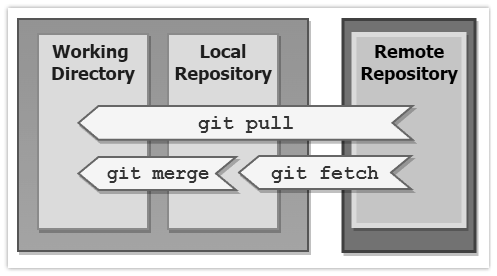
Advanced Tips
1. Always Commit or Stash Before Pulling
Before running git pull, make sure you have no uncommitted changes:
git statusIf you do, either:
git commit -m "WIP commit"or
git stashto save your work temporarily.
2. Use Git Pull with Rebase for Cleaner History
Instead of default merge commits, you can rebase while pulling:
git pull --rebase origin mainThis creates a cleaner, linear Git history.
🔗 Learn more about Git Rebase vs Merge
Conclusion
git fetch is about safety and caution — you’re downloading updates but controlling when you integrate them.
git pull is about speed and trust — you get updates and integrate immediately.
Both are powerful tools depending on your situation.
The key is to understand your project needs, work safely, and always stay aware of what Git is doing under the hood.